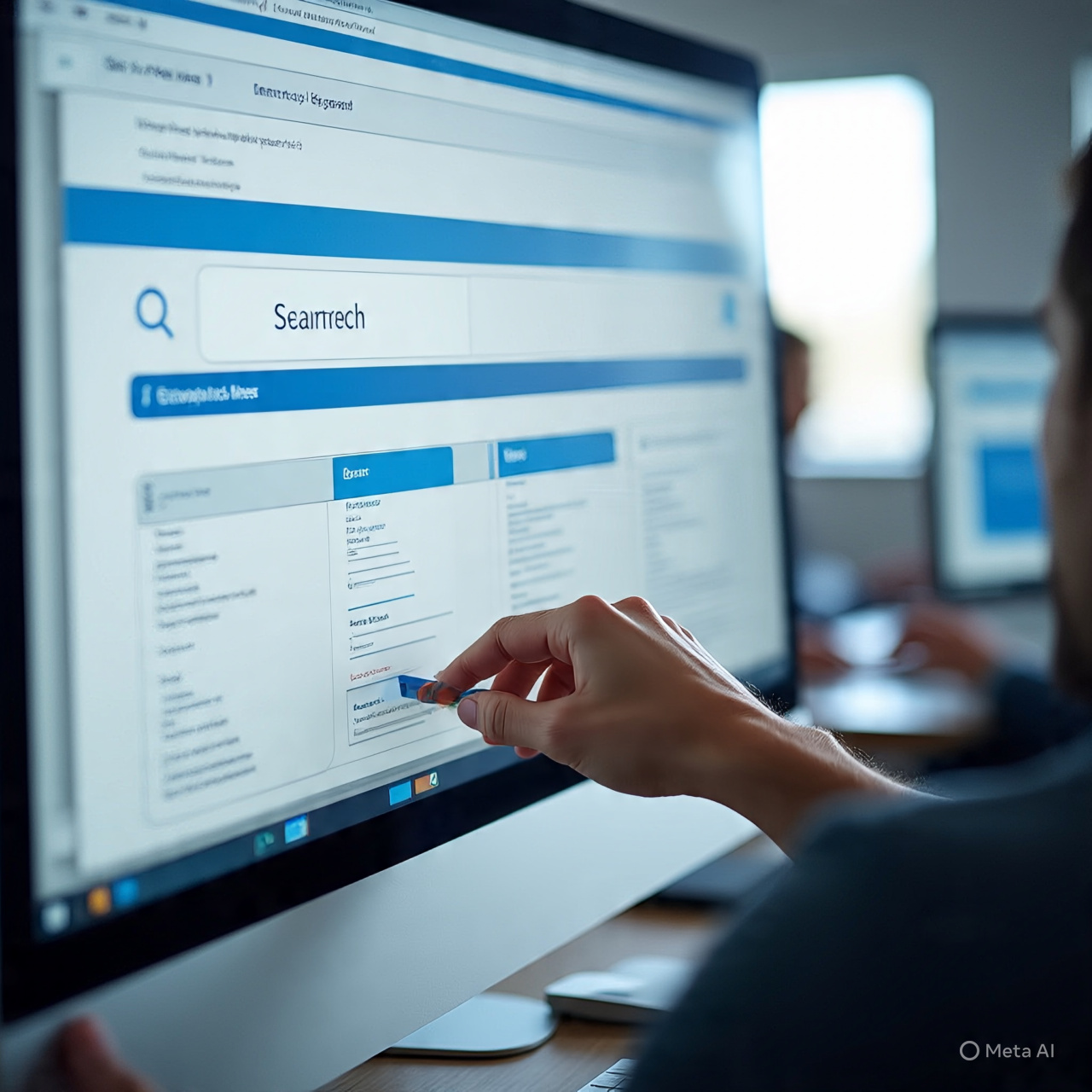Picture this: It’s Monday morning. You’re half-awake, sipping your third coffee, when your boss emails asking for feedback on the new company policy. You type out a quick response—”This is the dumbest idea I’ve ever seen”—and hit Reply All before realizing…
Oh. No.
That email just went to the entire leadership team. Your stomach drops. Your palms sweat. You suddenly understand why people fake their own deaths.
But wait! Before you start researching witness protection programs, there might be a way out. If you’re using Outlook, you could recall that email before it becomes your professional epitaph.
How to Recall an Email in Outlook (Before It’s Too Late)
When Can You Actually Recall an Email?
First, the bad news: Outlook’s recall feature isn’t magic. It only works if:
You and the recipient are on the same Exchange server (i.e., same company email system)
The recipient hasn’t opened the email yet
You’re using the desktop Outlook app (not web or mobile)
If you just sent that rant to a Gmail address? Well… maybe start drafting your resignation letter instead.
Open Your Sent Items Like Your Career Depends On It
- Open Outlook and click “Sent Items” (where all your regrets live)
- Double-click the email you want to recall (don’t just preview it—this is crucial!)
Pro Tip: If you don’t see it in Sent Items, check your “Outbox.” You might still have a narrow window to stop it from sending!
Find the “Recall” Button (Before It’s Too Late)
- In the open email, go to the “Message” tab
- Click “Actions” (older Outlook) or “More Actions” (newer versions)
- Select “Recall This Message”
Fun Fact: Microsoft buried this feature so deep, they clearly don’t want us using it often.
choose Your Recall Adventure
You’ll get two options:
- “Delete unread copies” – Makes the email vanish (like it never happened)
- “Delete and replace with new message” – For when you just need to fix a typo
Check the box for “Tell me if recall succeeds or fails.” You’ll want that notification—either for relief or to start updating your LinkedIn.
Wait for the Verdict (Sweat Profusely)
- If successful: The email disappears from recipients’ inboxes. You get to live another day.
- If failed: The recipient already opened it. Time to practice your “It was a joke!” explanation.
What If Recall Doesn’t Work? Damage Control 101
Since recalling only works about 50% of the time (like a coin flip with your reputation), here’s your backup plan:
1. The “Please Disregard” Hail Mary
Send a follow-up email:
“Apologies—my previous email was sent in error. Please disregard!”
Bonus points if you blame autocorrect, “a system glitch,” or your cat walking on the keyboard.
2. The Old-Fashioned Apology Tour
If it went to your boss/CEO:
- Call them immediately – “Hi, I just sent something by mistake…”
- Show up at their desk – Bring coffee. Lots of coffee.
3. Prevent Future Disasters
Enable Outlook’s “Undo Send” feature:
- Go to File > Options > Mail
- Under “Send messages,” set a 1-2 minute delay
- Never panic-send an email again
Final Thought
While knowing how to recall an email in Outlook is useful, the real lesson here is:
Never email angry
Always check the “To” field twice
When in doubt, sleep on it
Because let’s face it—no recall feature can undo the memory of you calling the CEO’s pet project “a dumpster fire” in writing.
FAQs:
How do I recall a sent email in Outlook?
Go to Sent Items > Open the email > “Actions” > “Recall This Message.” Act fast—it only works if unopened!
How do I recall an email I accidentally sent?
Same as above, but success depends on your recipient’s email system and whether they’ve seen it.
Can I recall an email in Outlook anytime?
No—only if both you and the recipient use Exchange and the email is unread. External emails (Gmail, Yahoo) can’t be recalled.
Where are actions in Outlook to recall emails?
Open the sent email, go to the “Message” tab, then look for “Actions” or “More Actions.”